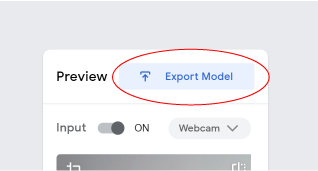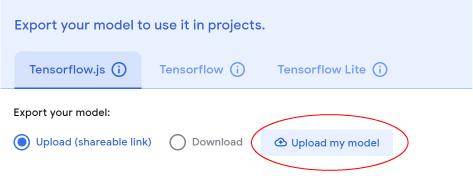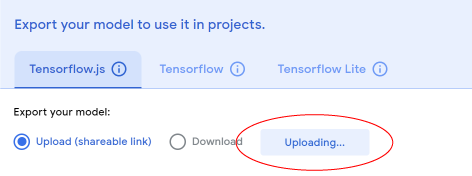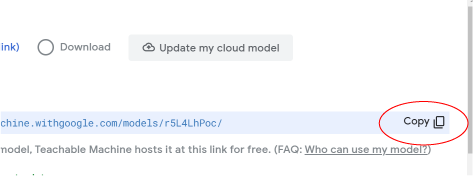A Micro:bit of AI
This site will help bridge the gap between the Teachable Machine AI and a micro:bit giving you clever new ways to shape your projects. Train an AI to make a prediction using a library of data you give it, and then code your micro bit to use those predictions to activate motors, lights, and more! Simply click on "Pair Microbit" and follow the steps to get started today!
Select the Microbit in the popup screen. Psst, it might be called mbed Serial Port.

If you’re arriving here first, visit Google’s Teachable Machine website to create your own Machine
Learning project in 3 simple steps. No experience required! Teach an AI to recognize and classify audio or image data, and it can tell you its prediction. The more information it has to learn from, the smarter and more efficient it will be.
New to Google Teachable Machine? Follow these guidelines to learn more: Guide to Teachable Machine
Never coded a micro:bit before?
It’s simple. Visit the Microbit Makecode Website for tons of easy-to-follow lessons and projects. When you’re ready, download our special code to help your micro:bit talk to this website. Add the code you want and we’ll get that AI to control our inventions in no time at all.
New to Microbit Makecode? Follow these guidelines to learn more: Microbit Makecode Website
‘AI Robots’ is also a book!
Create and challenge yourself with 8 quick projects that will teach cardboard construction, electronics, and coding with a Micro:bit microcontroller. All of these projects conclude on this website, allowing you to bring your creations to life with the Teachable Machine project you created.
micro:bit LIVE 2021 Presentation
We had the pleasure of presenting this web platform at the micro:bit LIVE 2021 conference to showcase the projects we have developed with our friends at Strawbees in Sweden and the Teknisk Museum in Norway!